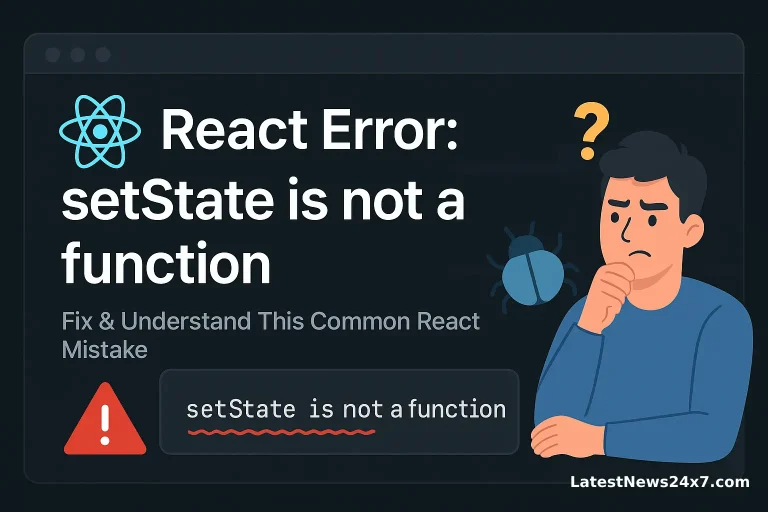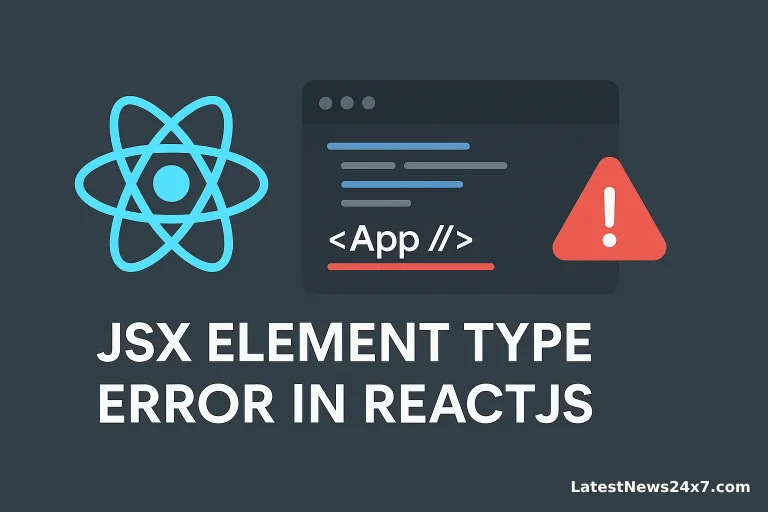Keyboard shortcuts are far more than gratuitous key combinations—they embody a productivity mindset. By minimizing reliance on the mouse, you accelerate everyday tasks, reduce repetitive‑strain risk, and maintain a flow state that mouse‑driven workflows constantly interrupt. Yet mastering shortcuts isn’t just about memorizing lists; it’s about integrating them into your custom workflows, tailoring them across operating systems and applications, and applying ergonomic principles to keep your hands healthy over long sessions.
In this comprehensive guide, we’ll cover:
- Why Keyboard Shortcuts Matter: The time savings, RSI prevention, and flow benefits.
- Memorization & Learning Techniques: Spaced repetition, mnemonics, and cheat‑sheet strategies.
- OS‑Specific Essentials: Core shortcuts on Windows, macOS, and Linux.
- Browser & App‑Level Shortcuts: Power‑user commands in browsers, code editors, terminals, and productivity apps.
- Ergonomics & Health: Hand positioning, posture, and alternating input devices.
- Customization & Workflow: Remapping tools like AutoHotkey and Alfred, plus macro engines.
- Advanced Efficiency Hacks: Text expansion, chorded shortcuts, and context‑aware macros.
- Cross‑Platform Consistency: Mental models and mapping strategies.
- Troubleshooting & Common Mistakes: Avoiding conflicts, over‑binding, and how to recover from misfires.
- FAQs: Quick answers to common questions.
- Conclusion: Next steps for embedding shortcuts into your daily work.
Ready to transform your keyboard into a high‑octane accelerator? Let’s dive in.
1. Why Keyboard Shortcuts Matter
1.1 Time Savings & Efficiency
Every mouse‑click or menu dive costs time—often 300–400 ms per action. Multiply that by hundreds of actions each day, and you lose minutes, even hours over weeks. By contrast, a quick Ctrl + C and Ctrl + V copy/paste takes under 100 ms, recouping precious seconds on every edit.
- Action Comparison: ActionMouse WorkflowShortcut WorkflowWin (ms)Copy/Paste3 clicks + 2 menus Ctrl +C, Ctrl + V~100Switch WindowsMove mouse + clickAlt + Tab~150Find in Document2 clicks + textCtrl + F~80
1.2 Flow State & Focus
Flow state—those deep focus sessions where distractions vanish—shatters when you:
- Move your hand from keyboard to mouse.
- Navigate multiple menu levels.
- Hunt for tiny UI icons.
Shortcuts keep your hands on the keys and your mind on the task.
1.3 Multitasking & Window Management
Advanced shortcuts let you juggle windows, virtual desktops, and split‑screen layouts in a flash:
- Win + Left/Right (Windows snap)
- Ctrl + Arrow in terminal tabs
- Cmd + Tab on macOS for app switching
Mastering these lets you multitask without losing context.
1.4 Reduced Repetitive Strain (RSI)
Extensive mousing contributes to wrist and neck strain. By shifting to keyboard navigation:
- You minimize ulnar deviation from constant mouse use.
- You can alternate hands more effectively.
- You maintain neutral wrist posture with minimal reach.
In combination with ergonomic practices (covered later), shortcuts help prevent RSI and keep you coding, writing, and designing longer and healthier.
2. Memorization & Learning Techniques
Learning dozens of shortcuts feels daunting—until you apply spaced repetition and mnemonic devices.
2.1 Spaced Repetition
- Method: Practice a small set of shortcuts daily, review after 1 day, 3 days, 7 days, etc.
- Tool: Use flashcard apps (Anki) with screenshot‑based cards: front shows the action, back shows the keys.
2.2 Chunking & Mnemonics
Group shortcuts by context:
- Clipboard:
- Ctrl + C/V/X (Copy/Paste/Cut) – think “Command, Versatile, Xecute delete.”
- Navigation:
- Ctrl + F (Find) – “Find.”
- Ctrl + G (Next result) – “Go next.”
2.3 Cheat Sheets & Overlays
- Print a one‑page cheat sheet of your top 10 shortcuts; stick it near your monitor.
- Keyboard overlays: Transparent stickers listing shortcuts on keys you frequently use.
2.4 Focus on One Domain at a Time
- Week 1: Browser shortcuts only.
- Week 2: Code editor shortcuts.
- Week 3: Terminal navigation.
Mastering in micro‑batches builds confidence and long‑term retention.
3. OS‑Specific Essential Shortcuts
3.1 Windows
| Task | Shortcut |
|---|---|
| Copy | Ctrl + C |
| Paste | Ctrl + V |
| Cut | Ctrl + X |
| Undo | Ctrl + Z |
| Switch Apps | Alt + Tab |
| Lock Screen | Win + L |
| Open Settings | Win + I |
| Snap Window Left/Right | Win + ←/→ |
| Virtual Desktop New | Win + Ctrl + D |
| Virtual Desktop Switch | Win + Ctrl + ←/→ |
3.2 macOS
| Task | Shortcut |
|---|---|
| Copy | Cmd + C |
| Paste | Cmd + V |
| Cut | Cmd + X |
| Undo | Cmd + Z |
| Switch Apps | Cmd + Tab |
| Spotlight Search | Cmd + Space |
| Lock Screen | Ctrl + Cmd + Q |
| Split View | Ctrl + Cmd + F (full‑screen) |
| Screenshot Full Screen | Cmd + Shift + 3 |
| Screenshot Selection | Cmd + Shift + 4 |
3.3 Linux (GNOME/KDE)
| Task | Shortcut |
|---|---|
| Copy | Ctrl + C |
| Paste | Ctrl + V |
| Cut | Ctrl + X |
| Undo | Ctrl + Z |
| Switch Windows | Alt + Tab |
| Workspace Next/Prev | Ctrl + Alt + ←/→ |
| Terminal New Tab | Ctrl + Shift + T |
| Terminal Copy/Paste | Ctrl + Shift + C/V |
| Show Desktop | Ctrl + Alt + D |
Tip: On Linux, customizing shortcuts in Settings → Keyboard Shortcuts lets you align them with Windows or macOS muscle memory.
4. Browser & App Shortcuts
4.1 Web Browser Essentials
| Task | Shortcut (Windows/Linux) | Shortcut (macOS) |
|---|---|---|
| New Tab | Ctrl + T | Cmd + T |
| Reopen Closed Tab | Ctrl + Shift + T | Cmd + Shift + T |
| Focus Address Bar | Ctrl + L | Cmd + L |
| Next/Prev Tab | Ctrl + Tab/Shift + Tab | Cmd + Option + →/← |
| Open DevTools | F12 or Ctrl + Shift + I | Cmd + Option + I |
| Refresh Without Cache | Ctrl + F5 | Cmd + Shift + R |
4.2 Code Editor Shortcuts (VS Code Example)
| Task | Shortcut |
|---|---|
| Open File | Ctrl + P |
| Save All | Ctrl + K S |
| Find & Replace | Ctrl + H |
| Go to Symbol | Ctrl + Shift + O |
| Toggle Terminal | Ctrl + ` |
| Multiple Cursor (Select Next) | Ctrl + D |
| Comment/Uncomment Line | Ctrl + / |
| Format Document | Shift + Alt + F |
(On macOS replace Ctrl with Cmd where appropriate.)
4.3 Productivity Apps
- Slack:
- Alt + Shift + ↑/↓ to switch channels.
- Notion:
- Ctrl + P to quick‑find pages.
- Google Docs:
- Ctrl + K to insert link.
- Email (Outlook/Gmail):
- Ctrl + Enter to send.
- Terminal Multiplexer (tmux):
- Ctrl + B then % for split‑vertical.
- Ctrl + B then “ for split‑horizontal.
5. Ergonomics & Health
5.1 Hand Position & Posture
- Neutral Wrists: Keep wrists straight, not bent upward or downward.
- Split/Ergonomic Keyboards: Reduce ulnar deviation by angling halves outward.
- Forearm Support: Use a low front edge or wrist rest to maintain alignment.
5.2 Reduce Mouse Dependency
- Alternate between keyboard and trackball/vertical mouse.
- Use keyboard shortcuts for window management, text selection, and navigation to minimize reach.
5.3 Breaks & Stretches
- Microbreaks: Every 20 minutes, pause for 20 seconds to stretch wrists and shoulders.
- Exercises: Wrist flexor/extensor stretches, shoulder rolls, neck tilts.
5.4 Input Variety
- Foot pedal for modifier keys in intensive workflows.
- Voice commands for occasional text insertion (Dragon NaturallySpeaking, macOS Voice Control).
Even perfect shortcuts can fail if your posture causes pain—invest in ergonomics alongside your shortcut mastery.
6. Customization & Workflow Enhancements
6.1 OS-Level Remapping
| Tool | Platform | Use Case |
|---|---|---|
| AutoHotkey | Windows | Custom hotkeys, macros, remaps |
| SharpKeys | Windows | Permanent key remapping via registry |
| Karabiner-Elements | macOS | Deep keyboard customization |
| xmodmap | Linux | Key remapping in X11 |
AutoHotkey Example (Windows)
; Remap CapsLock to Escape
CapsLock::Esc
; Ctrl+Alt+T to open Terminal
^!t::Run, wt.exe6.2 Application-Level Macros
- VS Code:
- Extensions like Macros let you record and replay sequences.
- Alfred (macOS):
- Create workflows that chain app launches, hotkeys, and scripts.
- BetterTouchTool (macOS):
- Map keyboard shortcuts to gestures, app triggers, and custom actions.
6.3 Clipboard Managers & Text Expanders
- PhraseExpress, TextExpander, or aText for snippet expansion:
;snip addr → “123 Main St, Springfield, USA”- Use clipboard history to cycle through recent copies:
- Windows: Clipboard history (
Win + V) - macOS: Third‑party apps like Flycut or PasteBot
- Linux: Clipman, Parcellite
- Windows: Clipboard history (
Custom workflows dramatically shorten repetitive tasks—think launching projects, templating emails, or bulk renames—all via a few keystrokes.
7. Advanced Techniques & Efficiency Hacks
7.1 Multi‑Key Combos & Chords
- Emacs‑style chords: Press and hold multiple keys in sequence (e.g., Ctrl + X, Ctrl + S to save).
- CapsLock as Hyper: Remap CapsLock to Ctrl+Alt+Shift+Cmd for a “hyper” modifier, enabling near‑infinite combinations.
7.2 Context‑Aware Macros
- Use tools like Keyboard Maestro (macOS) to run different macros based on:
- Active application.
- Screen title or URL.
- Time of day or location.
7.3 Text Expansion & Auto‑Completion
- Custom dictionaries: Add code snippets, boilerplate text, or signature blocks.
- IntelliSense/Emmet: In code editors, type
div.container+ Tab to generate HTML skeletons.
7.4 Combining with Scripting
- PowerShell or Bash aliases for common commands: bashCopyEdit
alias gs='git status' alias gp='git push' - Bind aliases to hotkeys in your terminal emulator.
By layering these techniques, you build a highly personalized command layer that far surpasses any default keyboard layout.
8. Cross‑Platform Consistency
8.1 Mental Model
- Ctrl on Windows/Linux ↔ Cmd on macOS
- Alt on Windows ↔ Option on macOS
- Win on Windows ↔ Cmd + Space (Spotlight) on macOS for system launcher
Create a mapping chart:
| Action | Windows | macOS | Linux |
|---|---|---|---|
| Copy | Ctrl + C | Cmd + C | Ctrl + C |
| Paste | Ctrl + V | Cmd + V | Ctrl + V |
| Undo | Ctrl + Z | Cmd + Z | Ctrl + Z |
| Switch Apps | Alt + Tab | Cmd + Tab | Alt + Tab |
| New Terminal Tab | Ctrl + Shift + T | Cmd + T | Ctrl + Shift + T |
8.2 Harmonizing Shortcuts
- On macOS, use Karabiner-Elements to remap Ctrl to Cmd in specific apps, mimicking Windows behavior.
- On Linux, configure xbindkeys to align some keys with macOS muscle memory.
Creating a consistent mental mapping reduces context‑switch friction when moving between machines.
9. Troubleshooting & Common Mistakes
9.1 Over‑Binding
- Problem: Too many custom shortcuts collide or override system defaults.
- Fix: Use a shortcut manager that detects conflicts (AutoHotkey’s ListHotkeys, Karabiner’s EventViewer).
9.2 Conflicting App Shortcuts
- Problem: VS Code’s Ctrl + K hijacks your global remap.
- Fix: Scope remaps to only apply in certain applications or disable default app shortcuts.
9.3 Forgotten Shortcuts
- Problem: You map keys but never internalize them.
- Fix: Regularly review your cheat sheet, incorporate shortcuts into daily tasks, and practice tasks deliberately.
9.4 Physical Discomfort
- Problem: New shortcuts cause strain if your keyboard layout is suboptimal.
- Fix: Adjust your ergonomics (keyboard tilt, chair height) and consider alternative layouts (e.g., Colemak, Dvorak) if RSI persists.
10. FAQs
Q1. Why aren’t my shortcuts working?
- Check for application‑level overrides or global remaps that conflict.
- Ensure the focused window supports that shortcut (some apps disable certain combos).
Q2. How do I customize or learn defaults?
- Consult the app’s Help → Keyboard Shortcuts menu or documentation.
- Use key‑event viewers (AutoHotkey, Karabiner EventViewer) to see which events fire.
Q3. Can I use shortcuts in virtual machines?
- Yes—configure your VM software (VMware, VirtualBox) to pass through host shortcuts or define guest‑only bindings.
Q4. What if shortcuts conflict across apps?
- Scope your remaps by application context.
- Reserve a “hyper” modifier for global commands and let apps handle standard combos.
Q5. Are chorded shortcuts worth the effort?
- For power users, yes. Chords drastically expand your shortcut namespace without requiring extra keys.
Conclusion
Mastery of keyboard shortcuts transcends rote memorization—it’s about cultivating a lean, ergonomic, and highly personalized workflow. By understanding the why behind each shortcut, applying spaced repetition to learn them, customizing keys to your unique needs, and layering advanced macros, you can unlock dramatic gains in speed, focus, and comfort. Start small—pick your top 5 most‑used commands—and integrate them into your daily routine. Measure your time savings, pay attention to your posture, and iteratively expand your repertoire. With discipline and deliberate practice, your keyboard will become not just an input device, but a portal to peak productivity.
Happy tapping!